Filtering
What is filtering
Sometime we only wish to display object where metadata is subject to some sort of filter. For example, we may want to only show boundary interpretations where the confidence level is over a particular threshold. Alternatively we many only want to see those meshes from a particular source, or to exclude those from a source.
Fortunately OpenOutcrop has this ability.
In the treeview on the left hand side, we can apply create and apply filters based on user-defined metadata for each object type.
As a simple example, lets look at the effect of filtering on boundary properties. The “Filter” option will show up when you right click the node labelled “Boundaries” as follows –
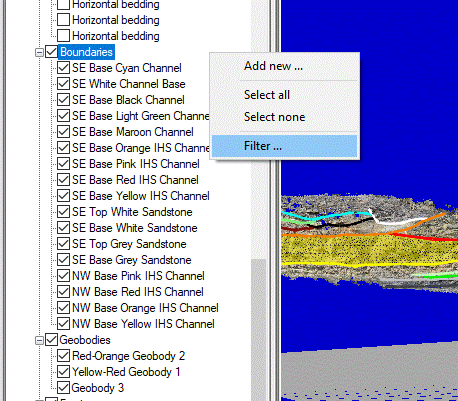
Clicking on the filter option, takes us to the filter selection dialog.
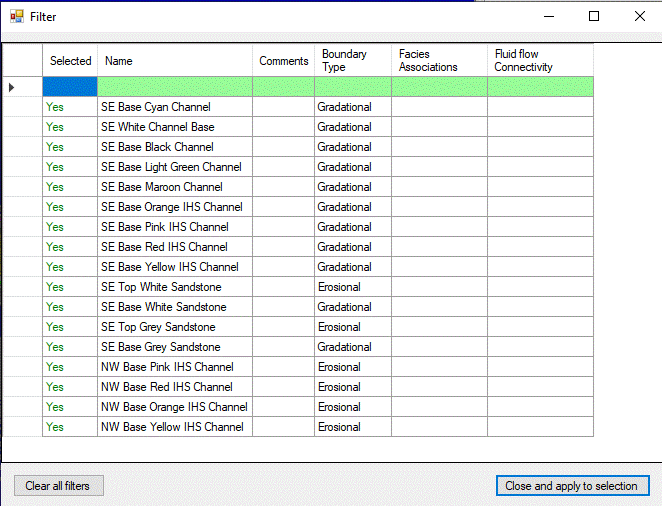
Right clicking on any cell with a green background will allow us to create a filter based on the contents of the selected column. For example, we may wish only to see boundaries which are interpreted to be gradational (as distinct from erosional). Simply right click the boundary type cell in green and select “One of…”
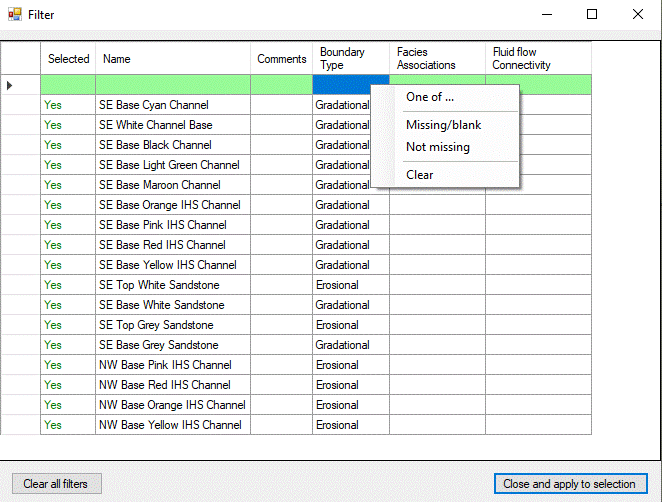
This will lead to the following dialog –
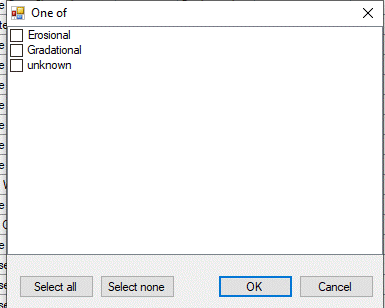
In this case, lets select only “Graditional” boundaries (although this option allows us to select more than one type).
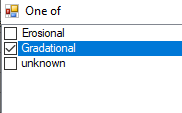
Then click OK to see the result of applying the filter.
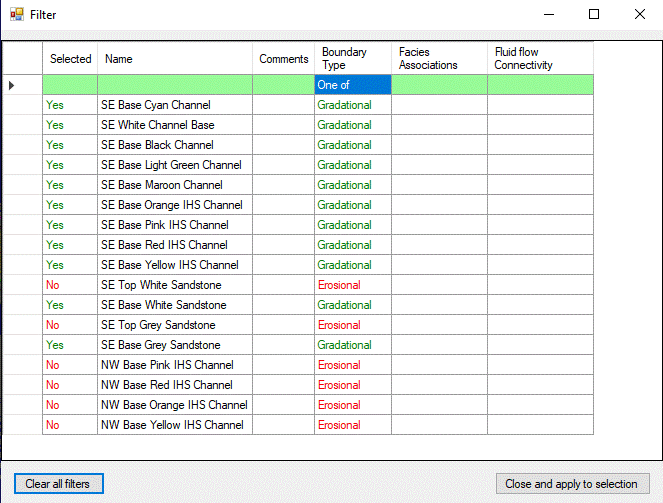
If we then click on “Close and apply to selection”, those boundaries which are not gradational will not be selected (and therefore will not be displayed).
Alternatively stated, only gradational boundaries will be selected and displayed.
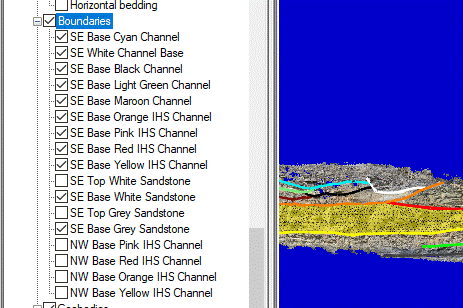
Obviously you can apply multiple filters at the same time.